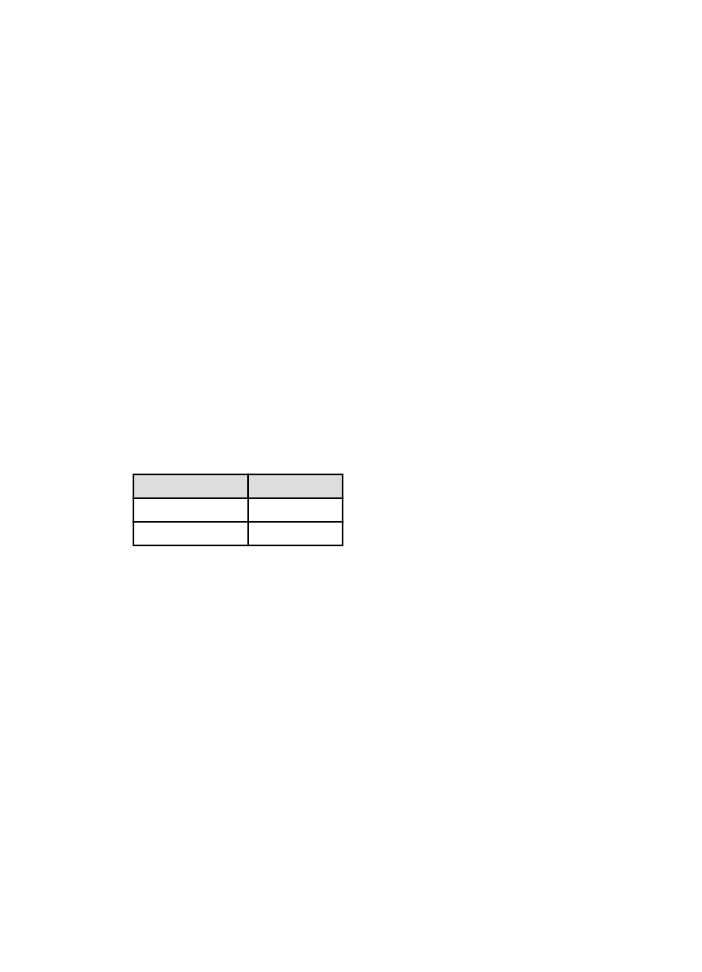
6.1.4 Maximum dpi
The Maximum dpi print quality setting offers 4800 x 1200 optimized dpi printing.
The 4800 x 1200 optimized dpi print mode is the highest quality resolution for this
printer. When 4800 x 1200 optimized dpi is selected in the printer driver, the tri-color
print cartridge prints in the 4800 x 1200 optimized dpi mode (up to 4800 x 1200
optimized dpi color and 1200-input dpi). If a
photo print cartridge
is also installed,
the print quality is enhanced. A photo print cartridge can be purchased separately
if it is not included with your printer.
Note: Use an HP premium photo paper when printing in the Maximum dpi print
quality setting in order to enhance color matching and detail in the photo.
Follow these steps to print in the 4800 x 1200 optimized dpi mode:
1. Open the
Printer Properties
dialog box.
2. Click the Printing Shortcuts tab or the Paper/Quality tab.
Note: On the Printing Shortcuts tab, select either Photo printing-borderless or
Photo printing-with white borders.
3. Find the appropriate drop-down list:
Tab
Drop-down list
Printing Shortcuts Paper type
Paper/Quality
Type is
Note: You do not need to set the print quality on both tabs.
4. Select the appropriate photo paper type in the drop-down list.
5. Click Maximum dpi in the Print quality drop-down list.
Note: The Maximum dpi setting temporarily uses a lot of disk space and may
print slowly.
6. Select any other print settings that you want, and then click OK.