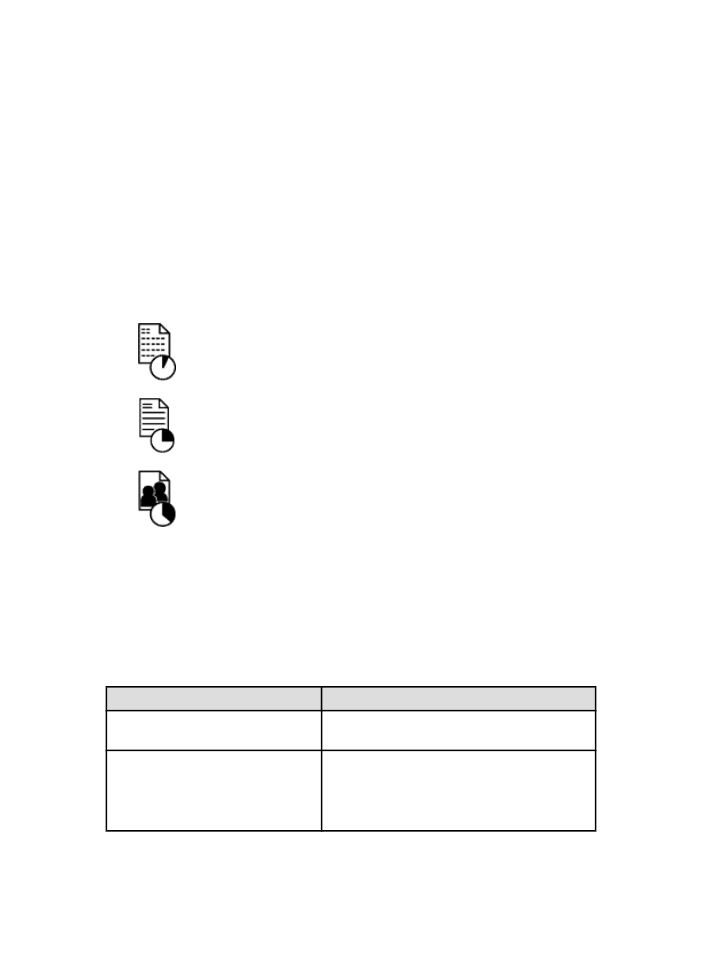
Using the Print Quality Selector button
Use the Print Quality Selector button to specify the print quality for documents that
you plan to print. You cannot change the print quality for a document after the
document begins printing.
Follow these steps to use the Print Quality Selector button:
1. Verify that the Print Quality Selector button is enabled from the printer software.
2. Press the Print Quality Selector button to select one of the following print
qualities:
Fast normal
Normal
Best
Note: FastDraft and Maximum dpi can only be selected in the printer software. If
a document is printed in either FastDraft or Maximum dpi mode, the currently
selected print-quality icon flashes until the document is complete.